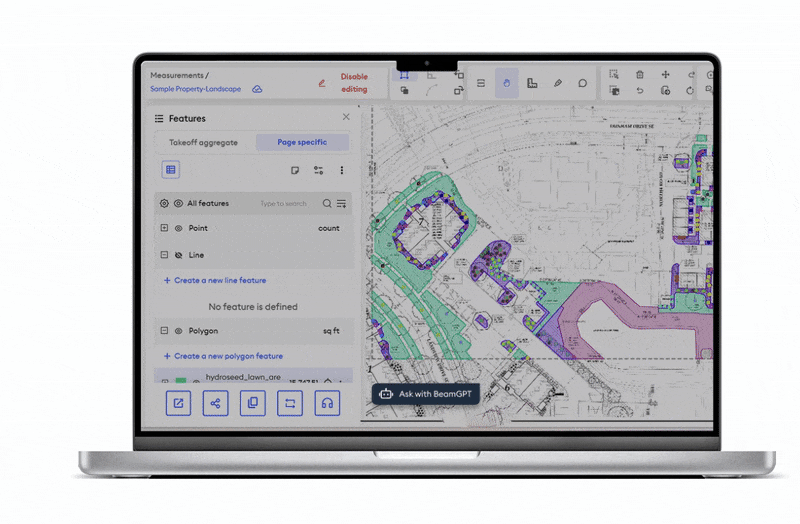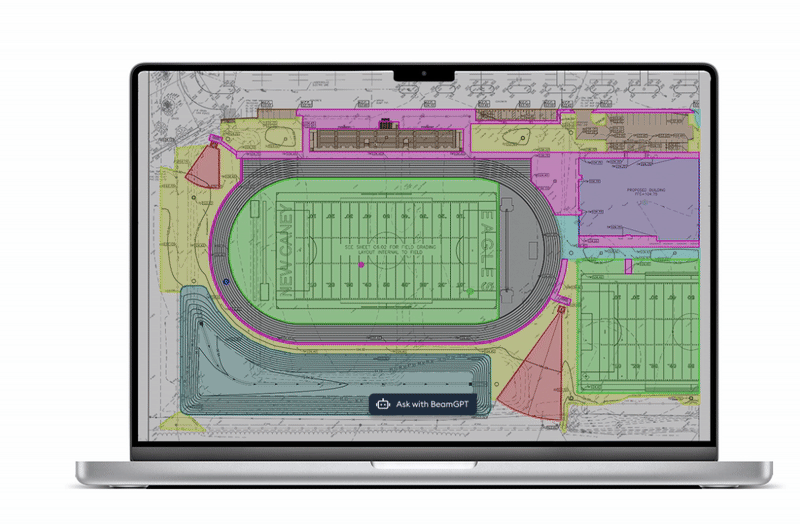Beam AI Academy
AI-based takeoff features
built for estimators
Beam AI offers fully automated takeoffs to save 90% time and bid 2X more,
with powerful features for plan reading, addenda, and estimate-ready exports, and more.
Newly launched on Beam AI
Bid dashboard
Track every bid, its status, due date, addenda, RFIs, and ITBs, in a single, organized dashboard. Automated reminders hit your inbox a day before each deadline, so you can replace those messy spreadsheets and whiteboards for good.
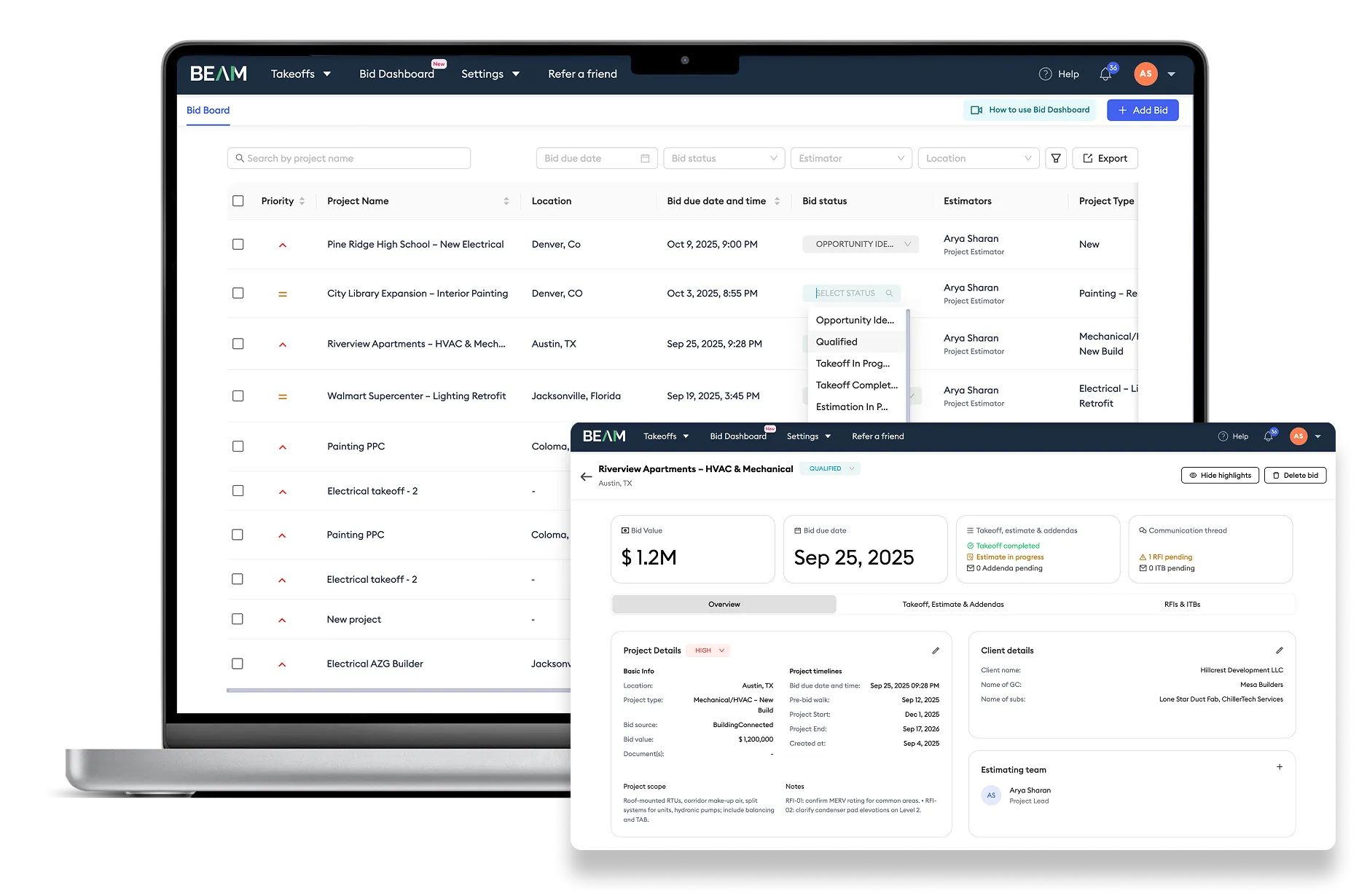
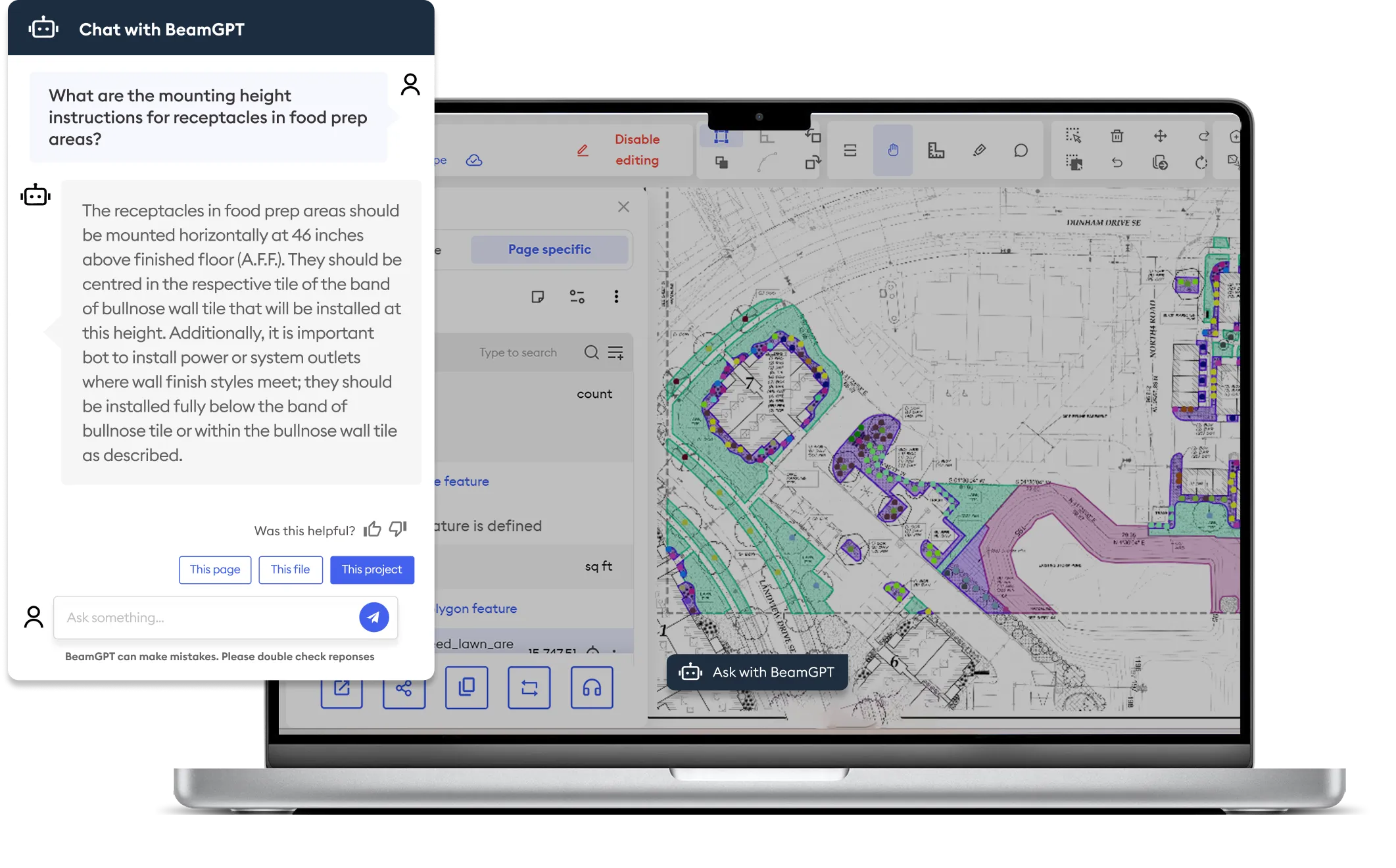
BeamGPT
The AI plan reader is built for estimators. Avoid hours spent on manually going through PDF plans. BeamGPT can easily pull specs, verify counts, cross-reference sheets, and locate devices in seconds.
Features that do the heavy lifting
From AI takeoffs to BeamGPT, addendum submissions, and bid tracking capabilities-everything you need to scale your estimating workflow.
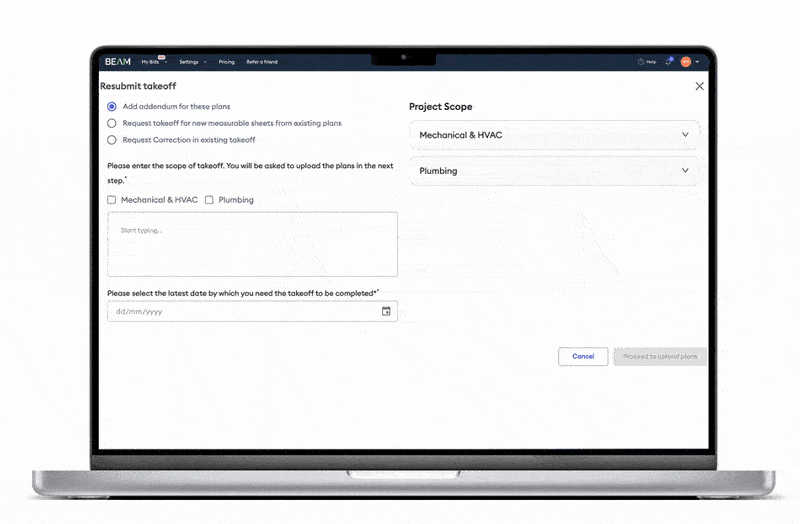
Fully automated takeoffs
Get fully-done-for-you, bid-ready takeoffs in just 4 easy steps. AI auto-detects all plan specs, notes, summaries, and discrepancies, just like an estimator.
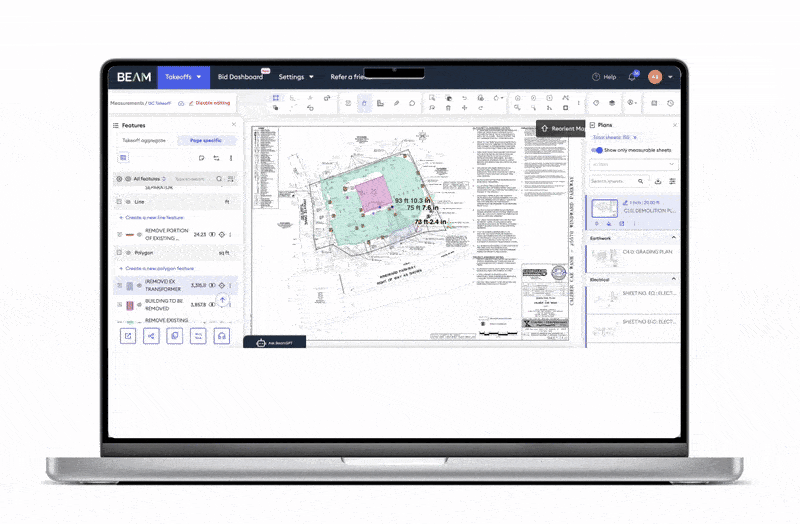
Advanced takeoff editing toolbar
Easily adjust your AI takeoff output using an intuitive toolbar with tools for drawing, measuring, selecting, and markups.
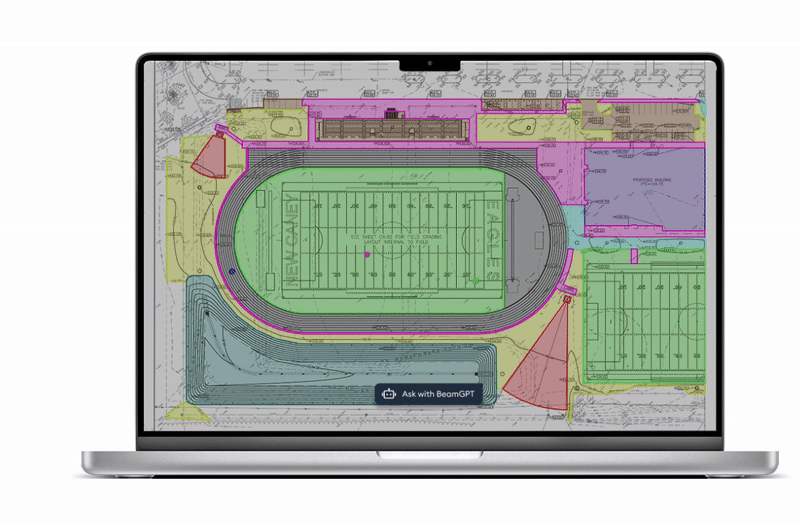
Export outputs
Bid-ready, clean, and easy to share takeoff data as PDFs, Excel reports, and shareable links for estimating and bid package submissions.
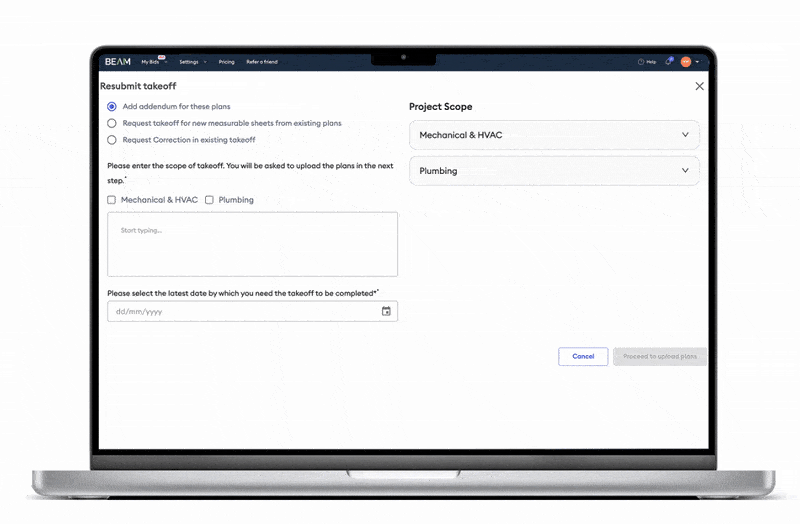
Resubmit takeoffs for addenda
Reduce rework from multiple addenda and bid with confidence. AI detects all added and removed quantities, and delivers updated, bid-ready takeoffs
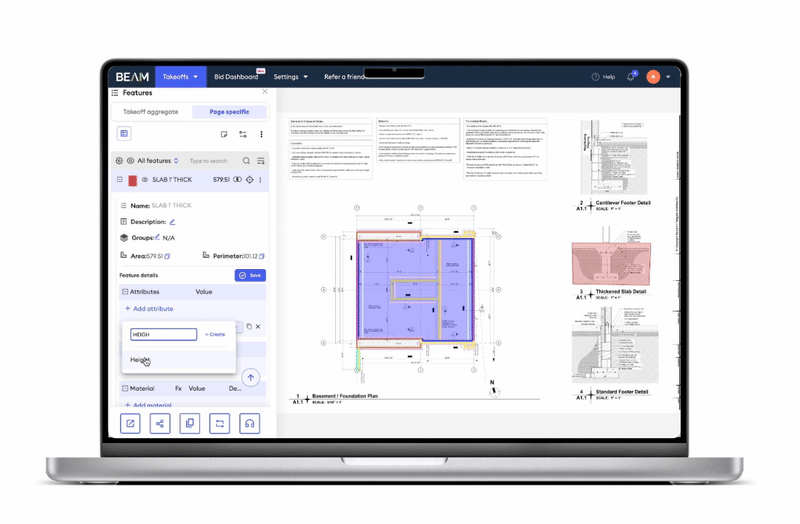
Auto-calculated measurements
Get derived measurements like volume & areas. Edit attributes & add custom fields—like “height” to a slab—and results recalculate automatically.
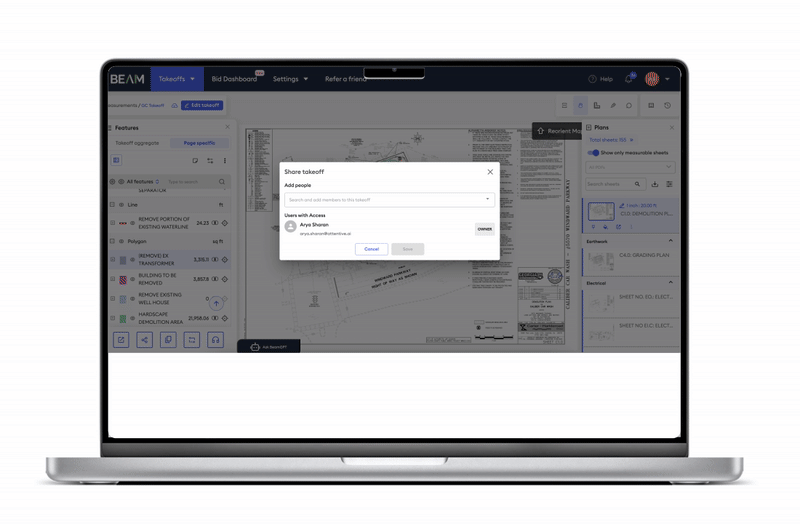
Cloud-based collaboration
Easily add team members to your account, share takeoff access for real-time collaboration, and get interactive shareable links for your bid package.
FAQs
What does the "Unit System Mismatch" warning mean?

This warning appears when your personal user setting for units (Metric or Imperial) is different from the unit system the takeoff was originally created in. To prevent data corruption, Beam disables editing until you align your settings with the takeoff's native units.
What is the difference between a Group and a Tag?

Both are used for organizing data, but they are applied at different levels:
- Group: A tag applied to an entire feature (e.g., all "Perimeter Walls" are grouped as "Trade: Masonry"). It's a broad, feature-level label.
- Tag: A tag applied to an individual geometry on the map (e.g., one specific wall segment is tagged as "Phase: 1"). It's a granular, item-level label.
Why do I see duplicate sheets like "A-101" and "A-101 (copy)"?

Our estimators may create a duplicate of a sheet during an automated takeoff to handle complex cases or multiple trades on a single plan. This is an internal workflow for clarity and does not affect your billing. You are only charged once per unique sheet.
Can I compare two sheets at the same time?

Yes. In the Plans Panel, you can right-click on a sheet name or use a menu option to "Open in new tab." This will open the selected sheet in a new browser tab, allowing you to have two sheets open side-by-side.
What is a "measurable sheet"?

A measurable sheet is any plan sheet that you have designated for takeoff measurements. In a Manual Takeoff, you select these sheets after uploading your plans. For an Automated Takeoff, these are the sheets our AI annotates based on your requested scope.
What happens to my old sheets and data when I submit an Addendum?

When you submit an Addendum with revised plans, the old versions of those sheets are marked as inactive. They are not deleted, and their data is preserved for reference. The new, active version of the sheet is taken off from scratch to reflect the architect's latest revisions.
What is Beam AI Academy?

Beam AI Academy is the go-to hub for construction businesses and professionals who want to get the most out of Beam AI or explore its powerful capabilities and features for the first time. It discusses how AI-based takeoff software Beam AI helps construction teams save up to 90% of their time and bid on 2X more jobs with powerful features for plan reading, addenda, and estimate-ready exports, and more.
What is BeamGPT?

BeamGPT is Beam AI’s AI assistant, built specifically for teams and estimators using the software. With BeamGPT, teams can:
- Instantly find key specifications and requirements
- Clarify specifications
- Understand scope and cross-reference information
- Spot inconsistencies or discrepancies in the plans
How do fully automated takeoffs work in Beam AI?

Beam AI does the heavy lifting and completely automates takeoffs for all trades for you. The software generates quantity takeoffs in just 4 easy steps:
- Upload site plans in PDF format: Drop all your spec docs, architectural plans, and legends here, Beam AI reads everything.
- Confirm scope of work for your takeoff: Your scope will already include quantities needed for your pre-aligned trades. Just check to confirm. If your GC/client has unusual packaging, quantity breakdowns, or preferences, list them under “Project-Specific Deviations.”
- AI takes quantities off plans: Our AI scans your uploaded files, reads through specs and notes to extracts quantities.
- Get your takeoff in 24-72 hours: Our Quality Assurance team reviews every takeoff before it lands in your inbox.
What editing tools are available for takeoffs?

Beam AI’s intuitive editing toolbar lets you quickly make edits to your takeoff, with drawing, measuring, selecting, and markup tools.
- Edit existing features with a few clicks: Just select a line, use the Modify Vertex tool, and drag points to adjust or shorten it. Similarly, on a polygon feature, you edit the points or lines of an existing shape.
- Add new features to your AI takeoff: Add new point, line, and surface features to your AI takeoff by simply using add count and polyline within the platform. All you need to do is just create a point, line, or polygon feature, name it, and start dropping points or drawing shapes on the takeoff.
How does Beam AI handle addenda and resubmissions?

With Beam AI, you can resubmit a takeoff in just a few clicks. The platform automatically detects plan changes and generates an updated, bid-ready takeoff. Your Excel export includes a built-in variance report with side-by-side comparisons of pre- and post-addenda. You can also toggle and view addenda changes directly on the platform.
What is the bid dashboard in Beam AI?

Beam AI’s bid dashboard gives you a single, organized space to track bid statuses, due dates, addenda, RFIs, and ITBs. It also sends automatic reminders ahead of every deadline—so you can finally replace messy spreadsheets and whiteboards for good.
This space also lets you create, submit, and track takeoffs within a bid—so everything you need to estimate and build a proposal is all in one place.
Who can benefit from Beam AI Academy?

GCs, subcontractors, suppliers, distributors, and estimators across construction trades like concrete, HVAC, electrical, plumbing, flooring, roofing, and civil can benefit from Beam AI Academy.
Basically, anyone looking to learn more about Beam AI’s features.